Transforming an Excel Tracker into a Power App: A Journey Beyond Spreadsheets
- Talanoa Group
- Oct 7
- 4 min read
In today's business landscape, many organizations still turn to Excel for tracking critical functions like equipment management and employee training. Despite its familiarity and versatility, Excel can become a burden as teams grow. Issues such as handling multiple versions, manual data entry, and locating important email attachments lead to inefficiencies. These challenges can slow progress, create confusion, and introduce errors into essential operations.
In this blog post, we will explore a real-life example of transforming an Excel tracker into a Power App. This transition illustrates how the Power Platform can modernize operations, enhancing usability, security, and accessibility.
The Pain of Excel
Picture a team using an Excel sheet to keep tabs on employee training sessions. Over time, the spreadsheet morphs into a chaotic hub of multiple versions, each containing varying information. Team members often waste time searching through email attachments to find the most recent version, leading to confusion and mistakes.
In fact, studies show that teams spend nearly 30% of their workweek searching for information. Additionally, manual data entry can take up to 5 hours a week for each employee on average. As more employees join the team, managing this data becomes increasingly complex, jeopardizing accuracy.
Realizing the pressing need for a streamlined solution, the team began their journey to transform their Excel tracker into a Power App.
Identifying the Requirements
Before jumping into development, the team convened to outline their needs. They wanted a solution that would:
Simplify data entry and updates
Provide real-time insights into training progress
Ensure secure access for authorized users
Integrate seamlessly with tools they were already using
Clearly defining these requirements was a crucial step toward a successful transformation.
Designing the Power App
With the requirements defined, the team embarked on the Power App design phase. They sketched the user interface (UI) on paper, focusing on creating a user-friendly design. Their aim was to make it easy for team members to enter and access information.
Key Features of the Power App
User-Friendly Interface: The layout prioritized simplicity. The team incorporated dropdown menus for training session selection and a calendar view for scheduling.
Real-Time Data Updates: Unlike Excel, where changes can take time to reflect, the Power App allows for instant updates, ensuring team members have the latest information.
Error Minimization: To reduce mistakes, the app features validation rules that only permit accurate data entry.
Secure Access: Implementing role-based access controls means only authorized users can view or edit sensitive information.
Building the Power App
With the design in place, the team proceeded to build the Power App using Microsoft Power Apps. This low-code platform made the app creation accessible to team members with varying technical abilities.
Step-by-Step Development Process
Setting Up the Dataverse: The first task was establishing the Dataverse as the app's backend database. This required creating tables to house training data, user details, and attendance records.
Creating the App: The team leveraged Power Apps Studio to build the app. They added screens for data entry, session visualization, and report generation, making usability a priority.
Integrating Other Tools: To maximize functionality, the app integrated with Microsoft Teams, facilitating notifications and reminders about upcoming training sessions.
Testing and Feedback: Prior to the app's launch, the team conducted thorough testing to identify issues and solicited feedback from potential users for necessary adjustments.
Launching the Power App
After several weeks of development and testing, the team launched the Power App. They organized a training session to familiarize team members with the new tool, emphasizing its features and advantages.
User Adoption
The transition from Excel to Power App was met with excited responses. Team members enjoyed the easy-to-navigate interface and the ability to access training data from mobile devices. Real-time updates eliminated the hassle of tracking multiple versions. Notably, data validation features reduced input errors by up to 30%.
Lessons Learned
Throughout the transformation journey, the team learned several key lessons:
Engage Users Early: Involving potential users in the design process ensured the app met their requirements and expectations.
Value Iteration: The development path was not straightforward. Embracing feedback led to ongoing improvements to the app.
Prioritize Training: Comprehensive training and support during the launch were crucial for ensuring user confidence and satisfaction.
Celebrate Wins: Acknowledging the team's efforts and celebrating the Power App's successful launch boosted morale and encouraged ongoing use.
The Journey's End
Transforming an Excel tracker into a Power App was a powerful experience for the team. By utilizing the Power Platform, they modernized their tracking processes, making them more efficient and user-friendly.
This change not only improved data accuracy and access but also empowered team members to manage their training data actively. As organizations evolve, embracing low-code solutions like Power Apps can significantly enhance operations and promote growth.
If your organization still relies on Excel for tracking, consider taking this transformative step. The benefits of modernizing your spreadsheets may lead to substantial gains in efficiency, collaboration, and data management.

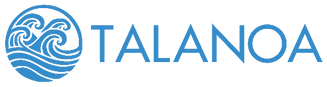



Comments